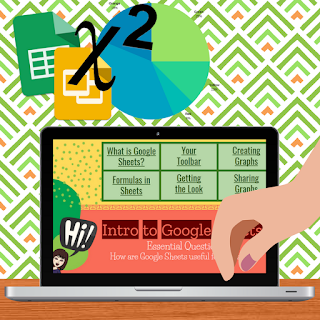students to learn at their own pace or even reach beyond the classroom walls. Students have the advantage to work with another student across the room without shouting or even across the world. The big question we ask ourselves is...How is this possible? How much time does this take to set up? What happens if they don't learn what they are "suppose to"?
I can answer honestly, I was worried as well. I was nervous to loosen the reigns, to let them explore at their own pace, to find the answers without me showing them myself.
So what changed?! - Welcome to Hyperdocs!
A Hyperdoc is a transformative, innovative Google Doc/Slide that is student-driven. Think of this as doing the guiding for you to free you up to assist students individually. You don't need to send them links and walk them through each step - let the Hyperdoc do it!
According to the Hyperdoc Handbook, before you start jumping in (or at least dipping your toe in), you should consider the following:
- Consider your OBJECTIVE -- What do you want students to learn?
- Select your Learning Cycle -- How do you want students to learn it?
- Select your packaging -- How can this be presented?
- Build a workflow -- Will students know what to do?
- Design your Hyperdoc! -- Do you want a Google Doc or Slides?
- Is it interactive or static?
- Is it student-driven or you-driven?
- Is it personalized or will each student give the same answer/product?
- Does it encourage collaboration or is it individual work?
 |
| Biology Example (Google Slides) |
Creation can be daunting. The "where to start" or the "how do you know what to include"? This is where you, yes YOU, come into play. Grab your content and go beyond what you see. Is there a quick video they could watch? Is there a way for students to collaborate on the notes? Can students create something to show their learning? Feeling stuck - no worries!
Below I have some resources that I have found helpful. Some include templates, example lessons, helpful sites, and even some tutorial guides to help you get started.
Tutorial Guides/Sites:
- Making Hyperslides - Google Slides
- Using Canva - Google Slides
- The Hyperdoc Handbook - site
Favorite Tech Tools to transform your Doc/Slides:
- Flipgrid - create a topic where all students can create a video response.
- Padlet - create a digital post-it board where students can type, draw, insert links/pics, add video notes, and much more.
- EdPuzzle - create an interactive video with questions at any point!
- Google Forms - create a survey or quiz where data can be instantly analyzed.
- ClassHook - find educational videos ready to use for any content to get that "hook".
- InsertLearning - a Chrome Extension that makes any website interactive.
Content Examples:
- Algebra 1 - Complete the Square
- Algebra 2 - Intro to Transformations
- Biology - Mitosis v. Meiosis
- Check out LOTS more on the Hyperdoc Handbook Site