For this entry, I would like to "spread" the word about utilizing Google Sheets in any math course that has students measuring data. For me, it was in my Statistics course. It's a powerful tool that not just allows students to enter data but to analyze it in a way that communicates a story. In Statistics, my biggest push for students was to reach beyond the numbers and include some juicy context in their solutions.
If a student shared out an answer of "10" with eagerness, I would give a warm smile and then probe his answer...
"10? Do you mean 10 squirrels? 10 cakes? 10 Jacobs? What's the 10 mean?!"
I would get a pause from, let's call the student Jacob, and would encourage a more exact answer that is more meaningful. A number is meaningless without context to give it meaning.
I created this lesson for an AP Statistics course to review not only Chi-Squared Goodness of Fit tests, but also as an introduction into Google Sheets. If you're just wanting the Google Sheets, feel free to snag just that!
Lesson: Intro to Google Sheets
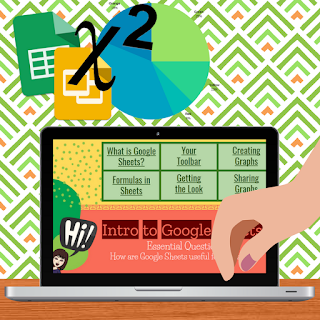
Essential Question:
How can I utilize Google Sheets to create a meaningful analysis of data?Materials:
- "Intro to Google Sheets" Teacher Presentation (Google Slides)
- Google Sheets 101 Reference for students (Google Slides)
- AP Stat: Statistical Rainbow Activity (Google Slides)
- About You! Survey (Google Form)
I Do (sorta...not really): This lesson involves students in every phase.
Begin class with students filling out a Google Form so that you can use real data in the activity. While they're filling out their answers, start this absolutely hilarious video clip from "That 70's Show" where a father and son are having a brief...misunderstanding?...of Statistics. Feel free to emphasize the importance of communication in any math course.
We Do:
When you're ready, share the "Responses" sheet from the Form with students so that everyone gets a copy using Google Classroom or by changing the sheet URL to ".../copy" instead of ".../edit". Students will open the "Google Sheets 101" reference guide. Walk through the following with students:- Creating a graphical display (pie chart, histogram, bar chart)
- Calculating summary statistics (average, median, standard deviation, quartiles, min, and max)
- Apply conditional formatting to highlight desired values
- Apply alternating colors so that the rows are more distinct (plus, who doesn't like a splash of color in their spreadsheets?
You Do:
Provide each student with one bag of snack-sized Skittles.- Students will pour out their bag, organize by color, and then record their counts on a new tab on the same Google Sheet.
- Share "Statistical Rainbow" with the students via Google Classroom where "all students can edit". This activity is a collaborative so that students can comment on other's slides when they are finished adding their own.
- Students will create two slides (which are templates already made).
- Click [Present] when you are ready to go over it as a class! Add comments to their slides later.
Other resources I used:
- Canva to make the backgrounds for my Google Slides. Use the 16:9 dimensions in Canva to make sure it fits perfectly!!


No comments:
Post a Comment