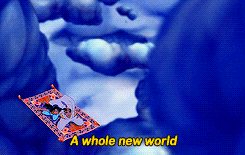 In this "new world" of remote learning, keeping students engaged in content can seem daunting. That feeling of not just sharing content, but making it easily accessible and engaging enough for students to stay connected, brings its challenges.
In this "new world" of remote learning, keeping students engaged in content can seem daunting. That feeling of not just sharing content, but making it easily accessible and engaging enough for students to stay connected, brings its challenges.As a previous math teacher, it was tough enough helping students enjoy the content, so flexing the "creativity" muscle in the brain was a CONSTANT.
During this time, I thought I'd share my top 3 go-to strategies!
TIP #1: Encourage inquiry and self-discovery!
- Geogebra: This site offers Classroom Resources from elementary up to college courses. Students can explore theorems, visualize multiple cases, and then easily develop their proof. Geogebra even has built in activities with self-checks. Follow Tim or Steve on Twitter to see their creations.
- Desmos: Teachers can create a FREE account and send activities to their students. Use one that's already made or create your own! Explore transformations and how variables can affect equations.
- NEW UPDATE ALERT: Add a co-teacher!
- NEW UPDATE ALERT: Send customized feedback to students.
TIP #2: Increase the open dialogue by using open tasks!
- Which One Doesn't Belong: 4 boxes...which one doesn't belong? The best part - there is a reason EVERY SINGLE ONE doesn't belong. Bring the discussion into math and allow students to see there isn't just "one answer." Do you have gifted students? Encourage them to create their own!
- Copy/paste a puzzle and use THESE SLIDES! Share it with students so everyone can edit the same file.
- Numbers Example (for Elementary up to High School)
- Open Middle Math: One problem can completely replace a worksheet! Students not only practice, but must use logic and reasoning to finish the puzzle. Available for K-12 students!
- PRO TIP: Share on a Google Slides or Keynote for students to respond. They can drop in recording to explain their thinking.
- PRO TIP: Use master slides to create text and image placeholders for students.
- PRO TIP: Attach an Open Middle or WODB problem to the "Focus" in a Flipgrid Topic. Ss can use the whiteboard mode to share their thinking with their peers!
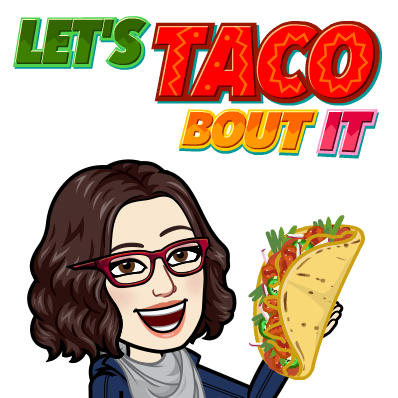
TIP #3: Using the tech in your tool belt!
- Keynote (on the iPad): While it is similar to Google Slides, Keynote on the iPad takes the advantage! A fantastic mathematician and edtech enthusiast, Morgan Cave, on the team I work on got me into this app, and there is NO turning back! As an Apple Distinguish Educator, she's continuing to push outside the box for how Keynote can be used to explore all concepts.
- Built in shapes (including 3D ones with the latest iOS update!)
- Drop in just audio to explain thinking.
- Utilize the Drawings option with multiple colors to clarify steps. My favorite? Use the "Line Draw" animation so that students can visualize their work (and steps) come to LIFE!
- Use backgrounds and "locking" to prevent students editing important information.
- Templates from Morgan Cave: Shapes Hunt, Alpha See Say Draw, Numbers See Say Draw
- $FREE Apple Books: 20 Keynote Creations & Keynote in the Classroom
- Google Slides (for Chromebook):
- Use master slides to create template responses with placeholders.
- Ss can drop in pictures, links, videos, text, animations, and MORE all in one place.
- Collaboration feature for discussions or group work is PERFECT! With the editing history, no work is lost and students are help accountable for their contribution.
- Google Sheets (for Chromebook): Check out these helpful resources and templates using the "ugly step sister" of the G-Suite family!
- Eric Curts' Blog
- Create a digital breakout activity with if-then formulas!
- Math Learning Apps:
- Digital manipulatives for the WIN!
- 100% FREE!
- Includes annotation feature!
- PRO TIP: Ss can screenshot their creation, and drop it in Seesaw or Keynote to add audio!
- Flipgrid:
- Whiteboard Mode = PERFECT for explaining work.
- Drop in a video, picture, and/or links in the Focus for your Topic.
- Students don't want others to see their face? Use Pixel Mode!
- Check out their Disco Library for Topics ready to go!
